WaSender 1.0
Thank you for the interest in the app. If you have any questions that are beyond the scope of this help file, please feel free to message me via mail [email protected]. Thanks so much!
Prerequisite
1) Download .Net Framework 4.8 runtime setup from Bellow url
https://dotnet.microsoft.com/en-us/download/dotnet-framework/net48
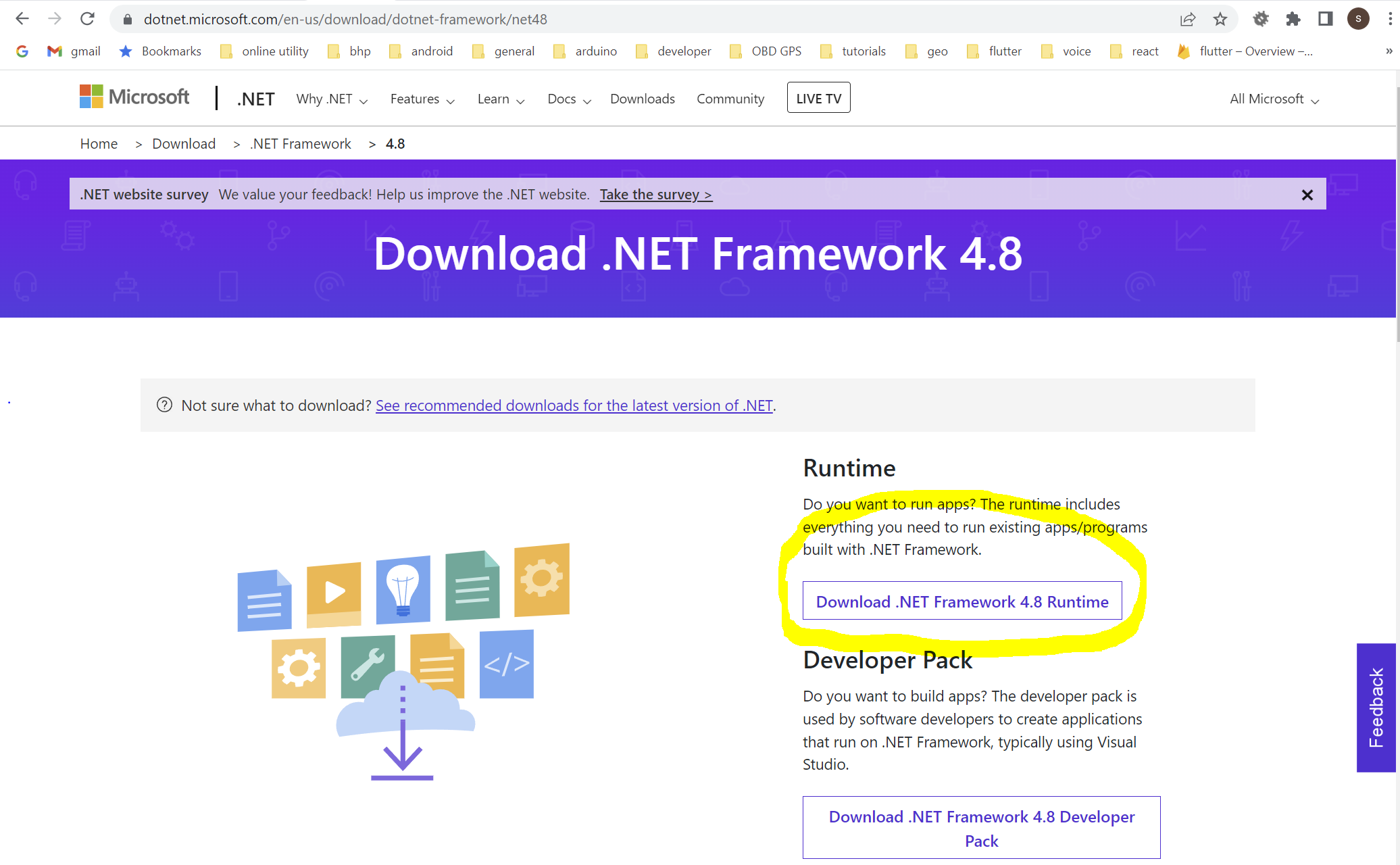 2) Download and Install Google Chrome
2) Download and Install Google Chrome
How to Download and Run WaSender Software?
- Go to the website https://sendbulkwhats.com/
- Scroll down and click on download button under Windows sections

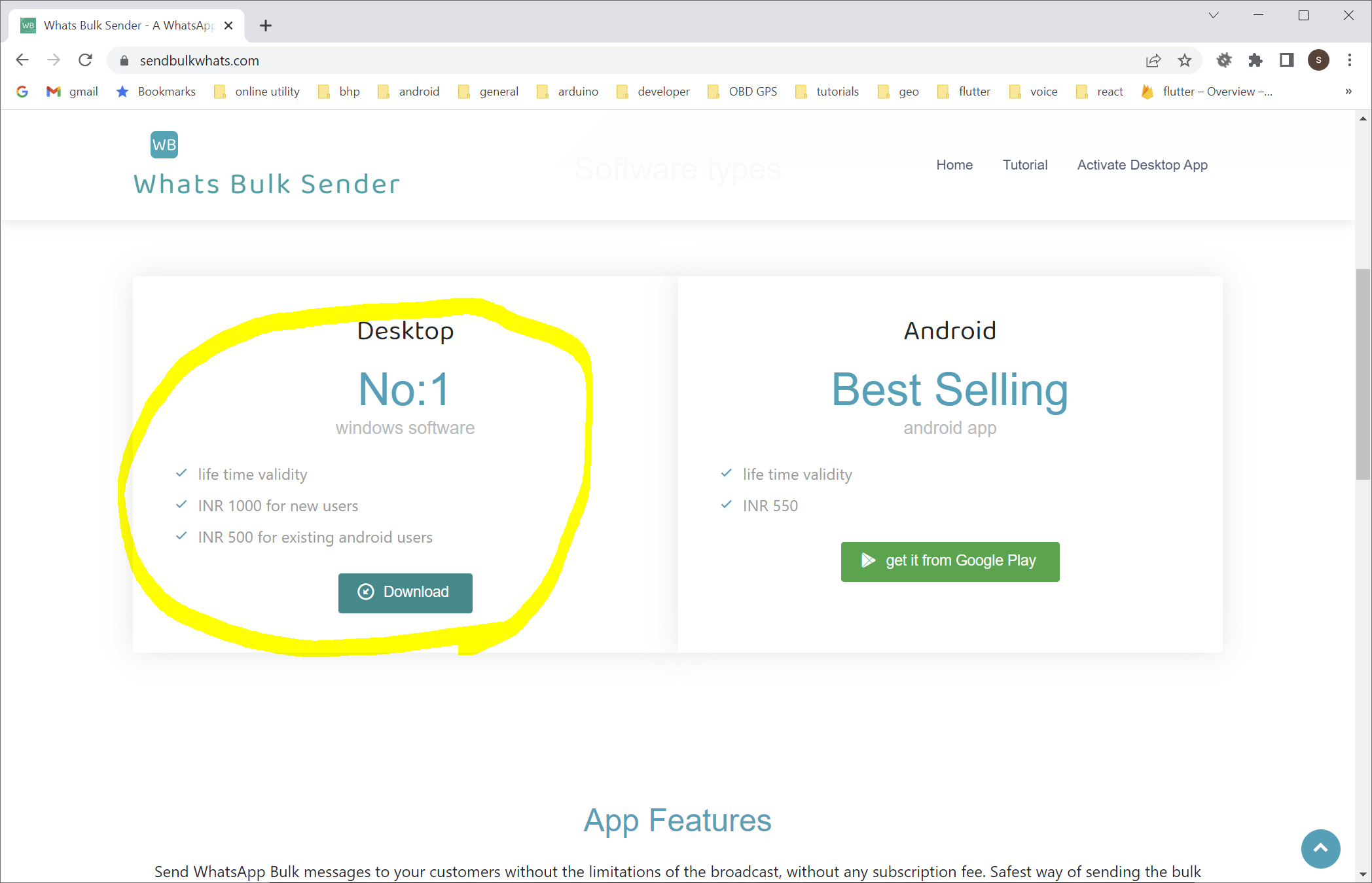
After download, click on WaSenderSetUp.msi for the setup wizard
How to activate WaSender Software?
-
after the installation, in the first run, you will get a screen like below
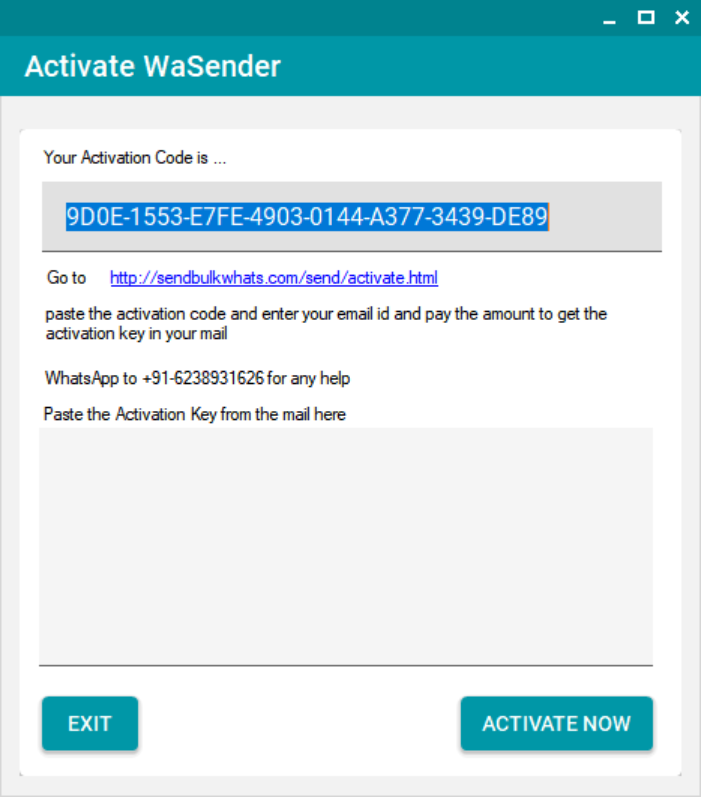
-
go to the website link https://sendbulkwhats.com/send/activate.html
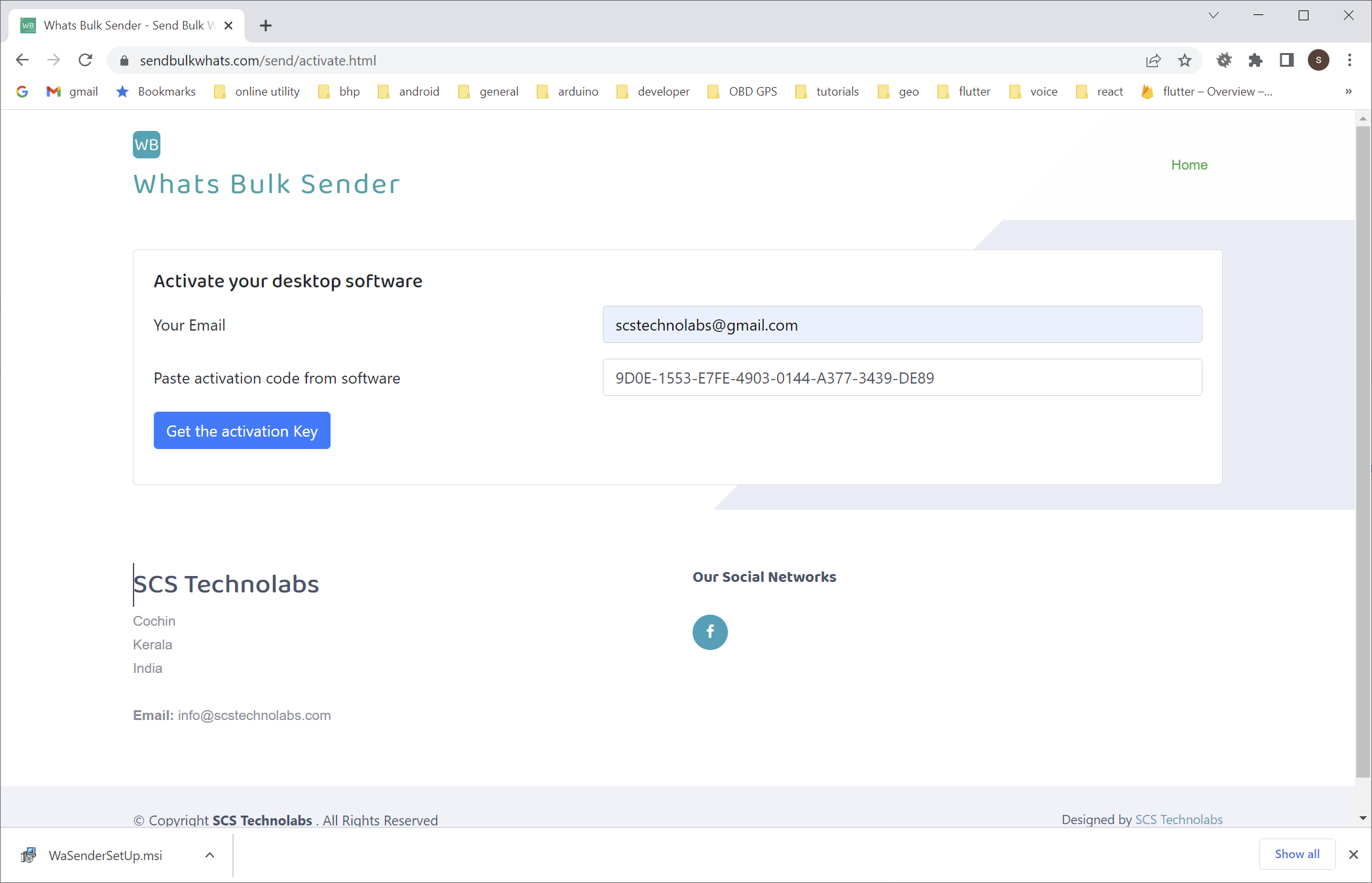
-
enter your email id and paste the activation code in the designated fields and click
on button- get activation key
You will go to the payment gateway screen. If you are already purchased our android app, the price of the desktop app will be 50% of the normal price.
ie. normal price is USD 14.19 (INR 1,100) , discounted price will be half of the normal price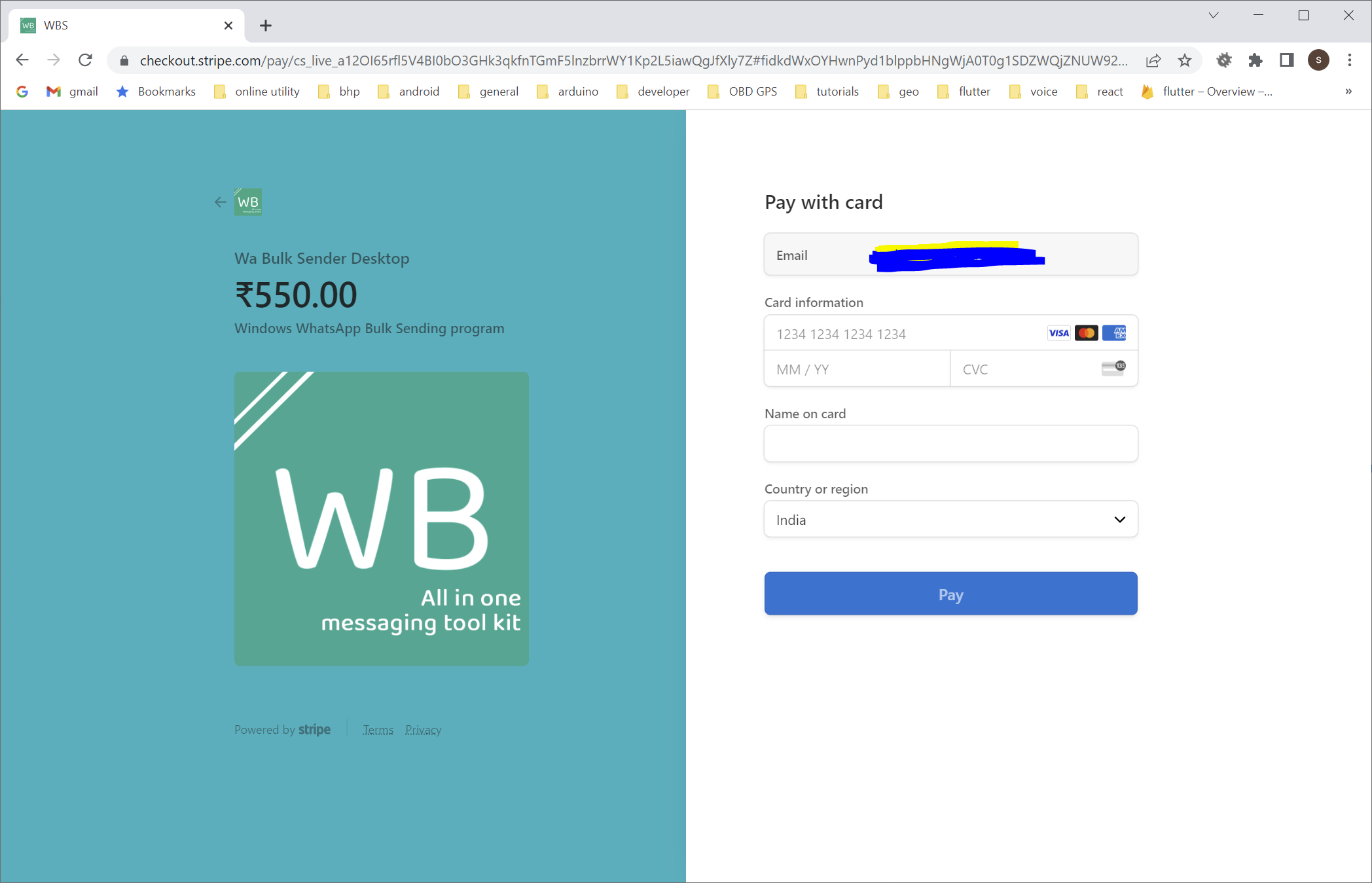
-
after the successful payment, you will get the activation key in your email. Use the
key to activate the software

How to Run Single(Contact) Sender?
-
Download excel template
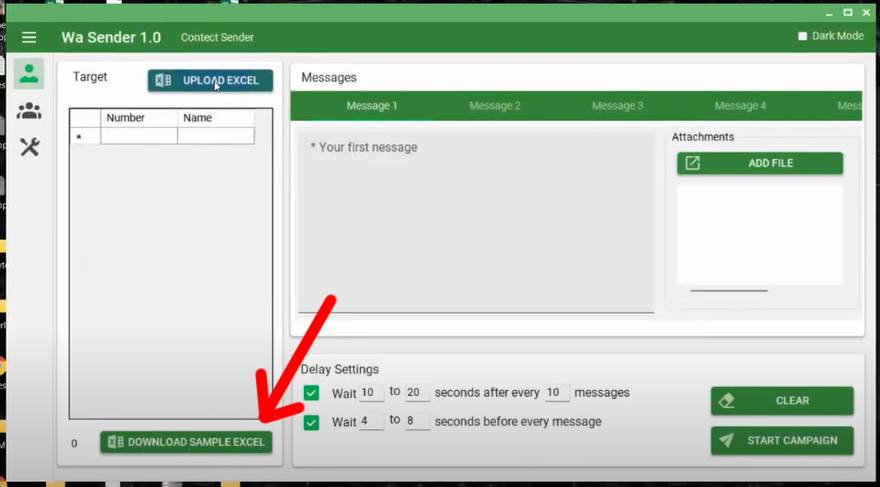
-
Prepare Your excel with Targeted mobile number (without + sign & with country code)
and Save it.
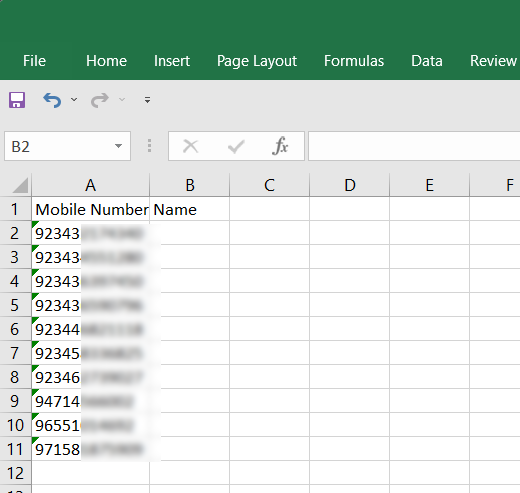
-
Upload Saved Excel file
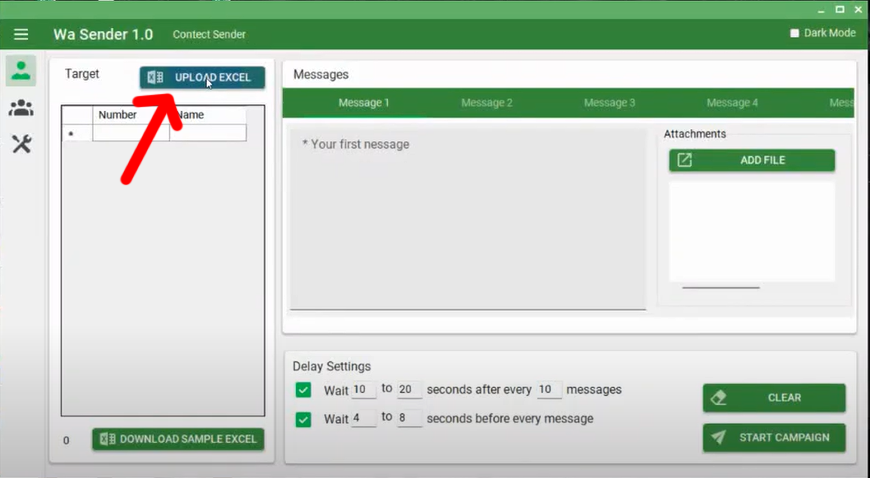
-
Type your Message here Then click on START CAMPAIGN
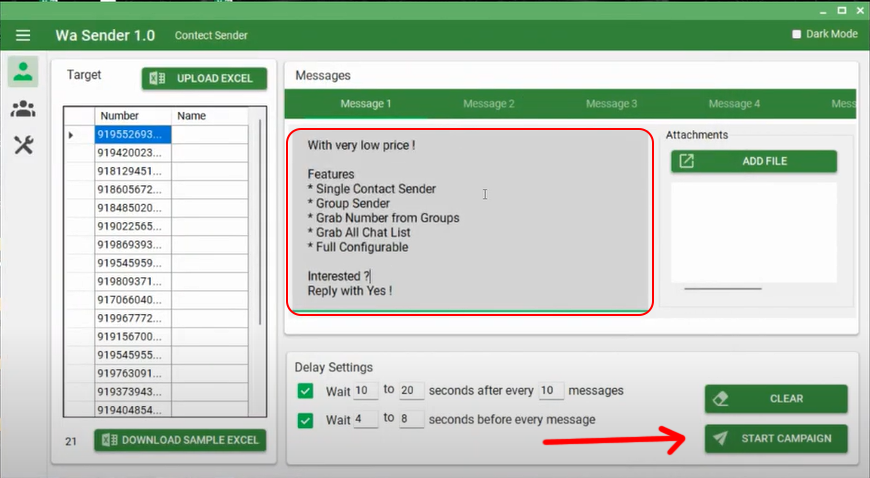
-
Enter any Name for your CAMPAIGN and click OK
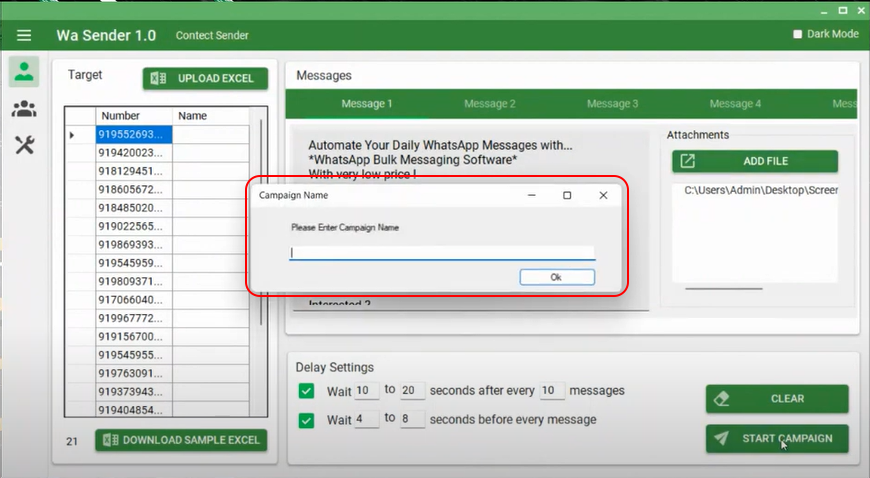
-
Click on 'Click to initiate' Button
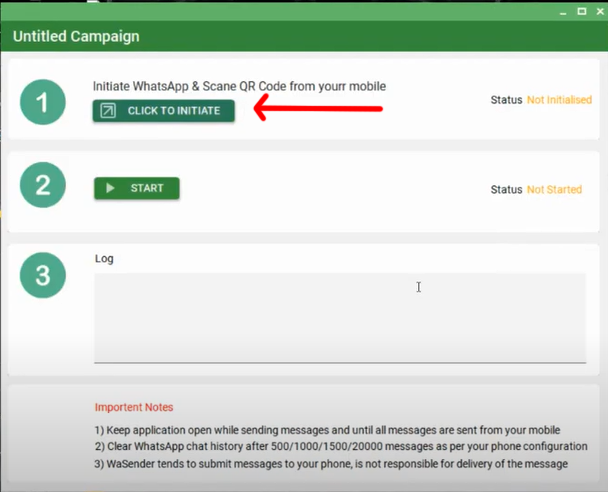
-
web whatsapp will open in Chrome Browser, Scan QR code from you mobile phone
and wait
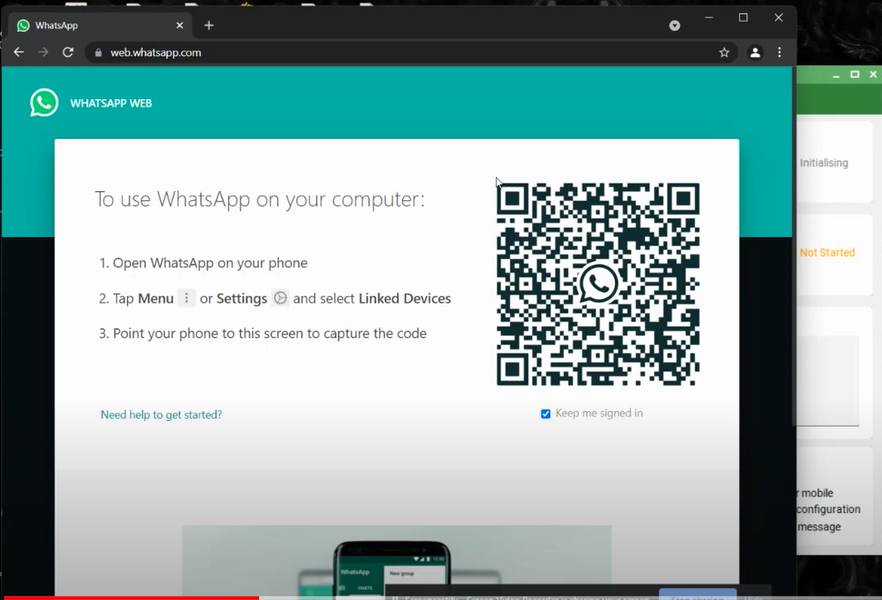
-
Once the status becomes 'Initialised', Click On 'Start' Button
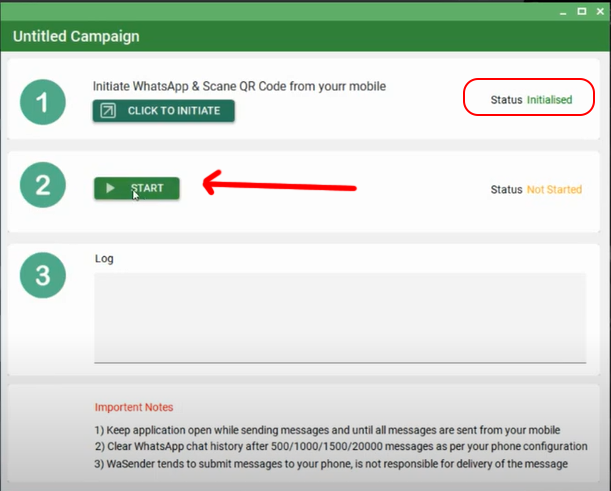
-
Now the status of you campaign becames 'Running' and WaSender will send your message
to targeted mobile numbers one by one Autometicaly
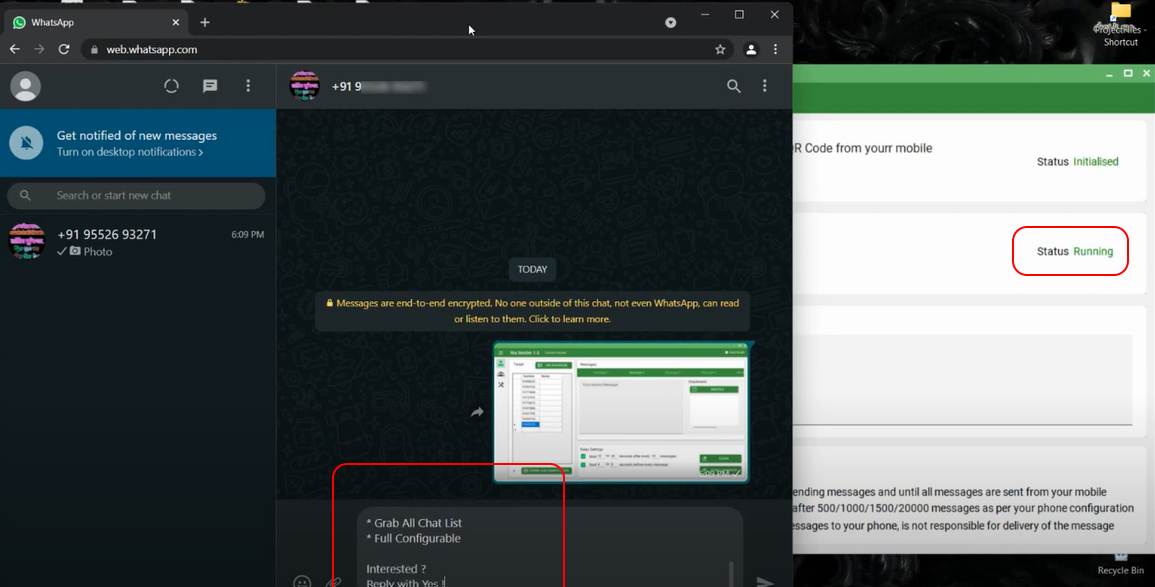
-
You can tarack a log and progress
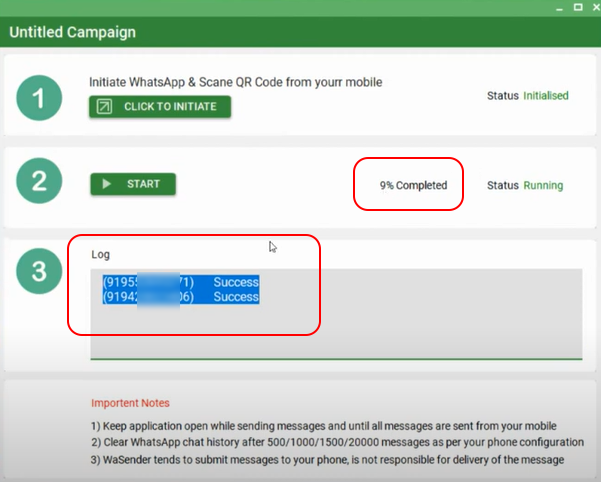
-
After Finishing the task you will get Status Report of your campaign
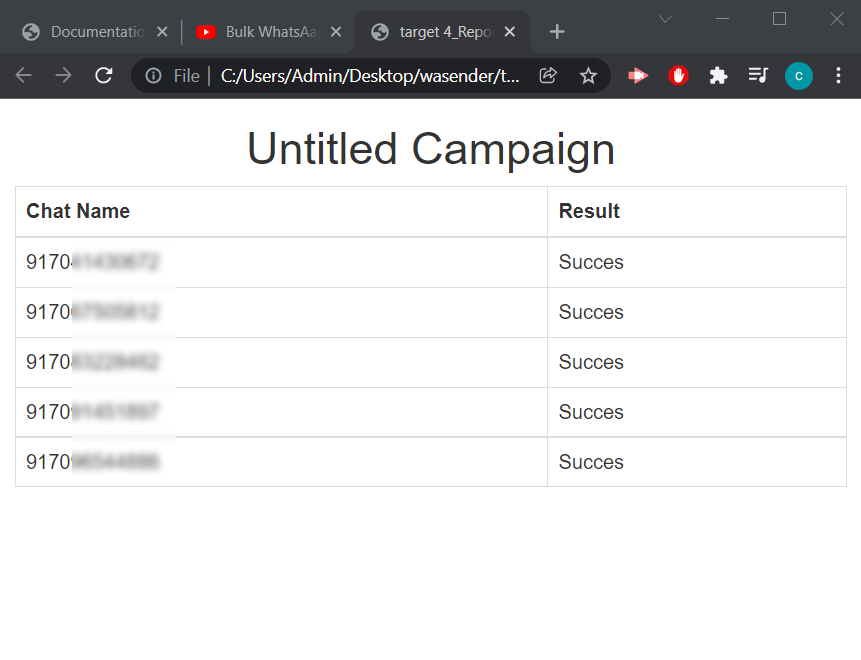
How to Add KeyMarkers and Random
How to Send Message to Groups?
-
For Group Sender , First you need to Grab your chat list. For that Use 'Chat List
Grabber' from tools tab.
Click On Grab Now Buton from this section
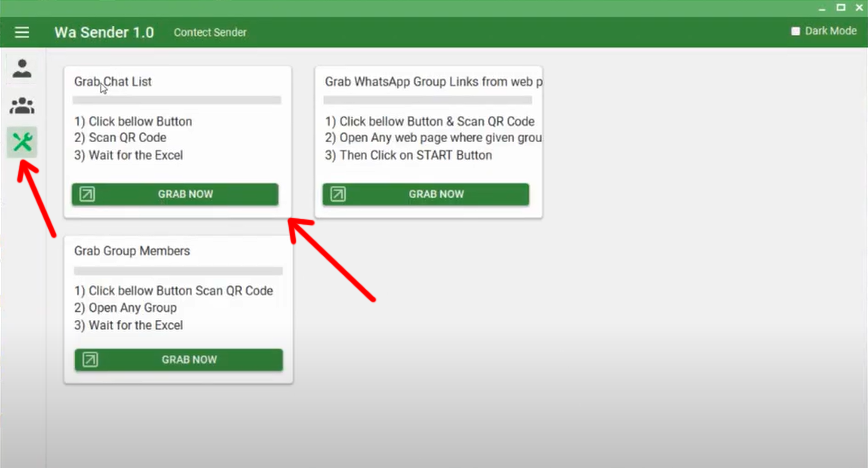
-
Click on 'Click to Initiate' button, Then Scan QR code , same as Instruction Given
in Section of 'Single Sender'.
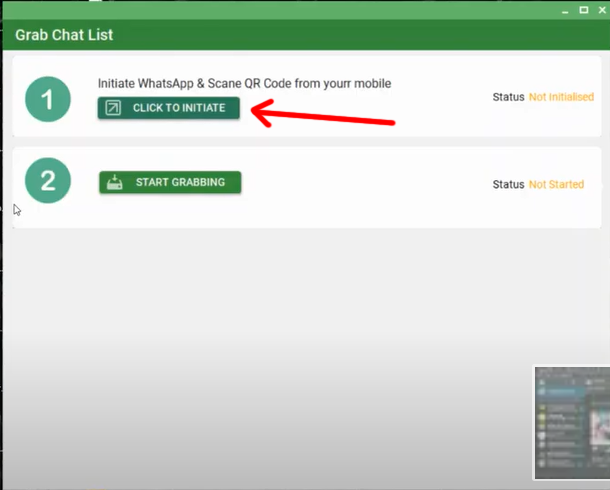
-
Once Status becomes 'Initialised', Click on 'Start Grabbing' Button. And Wait....
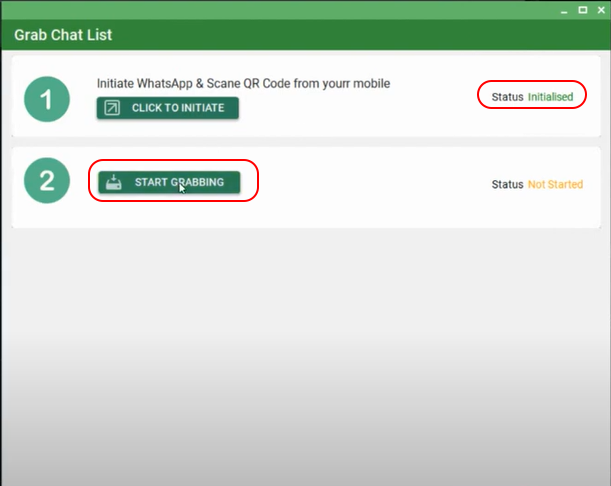
-
Software will Scan your Chat List (It can take some time, Don't intrupt software or
Browser ). and prepare an excel sheet for you
Save this Excel sheet.
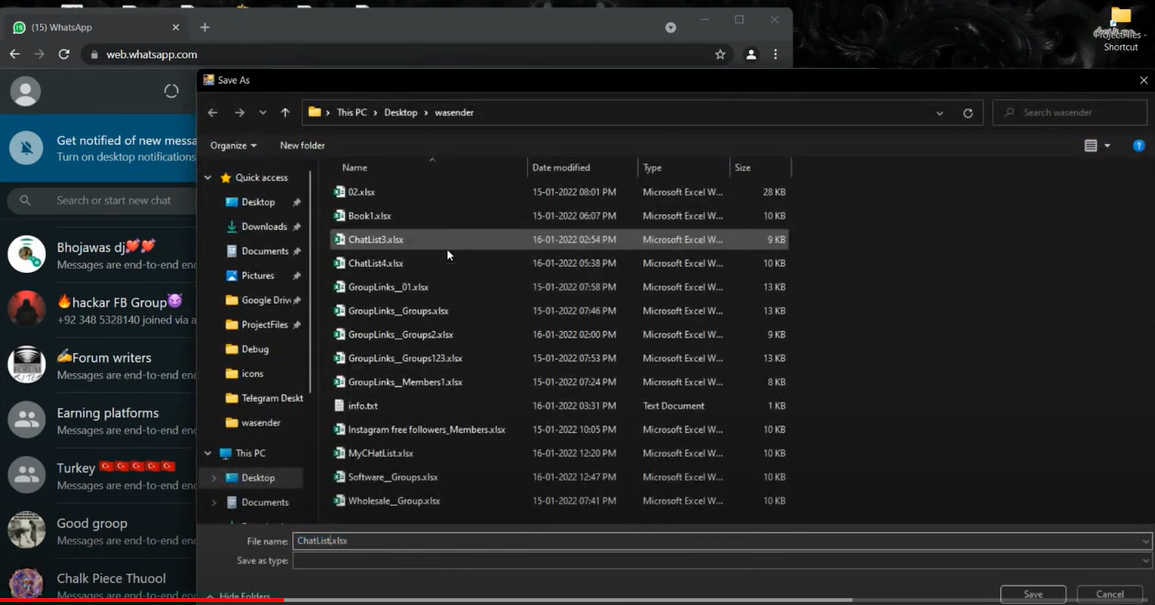
-
Now Open that excel sheet, and Remove carefully Unwanted Chat Names, and
Group Names with removing row (Not Delete)
Save this Excel sheet.
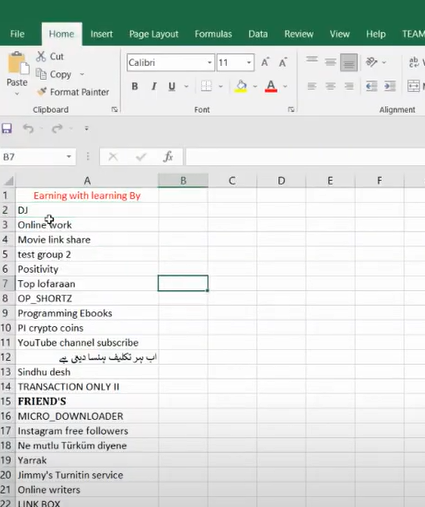
-
Click On Group Sender Tab
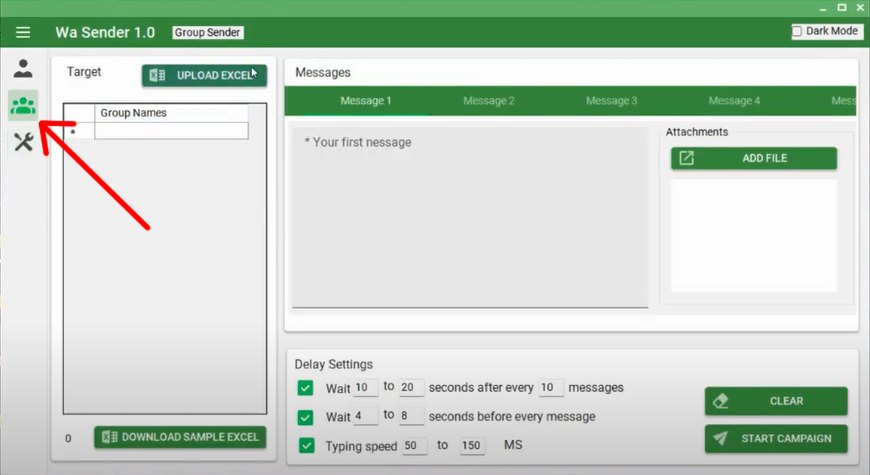
-
Click On 'Upload Excel' Button & Select your same sorted chat names excel sheet

-
Enter Your Message , And Click on 'Start Campaign' Button
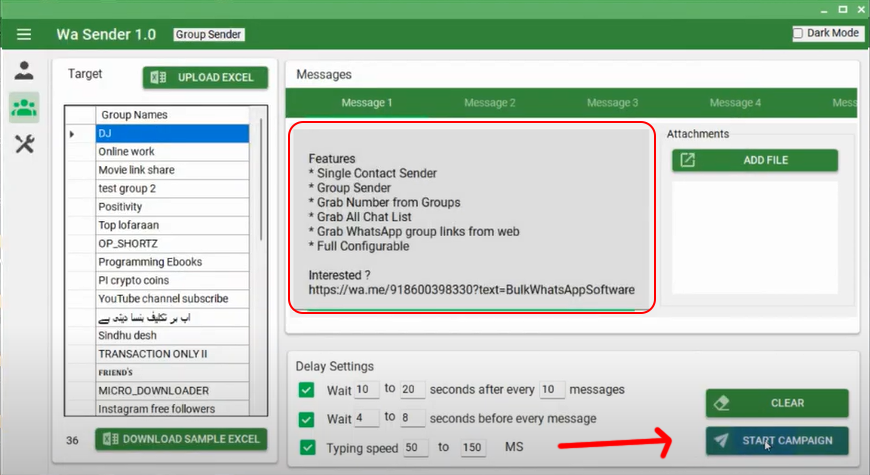
-
Enter any Name for your CAMPAIGN and click OK
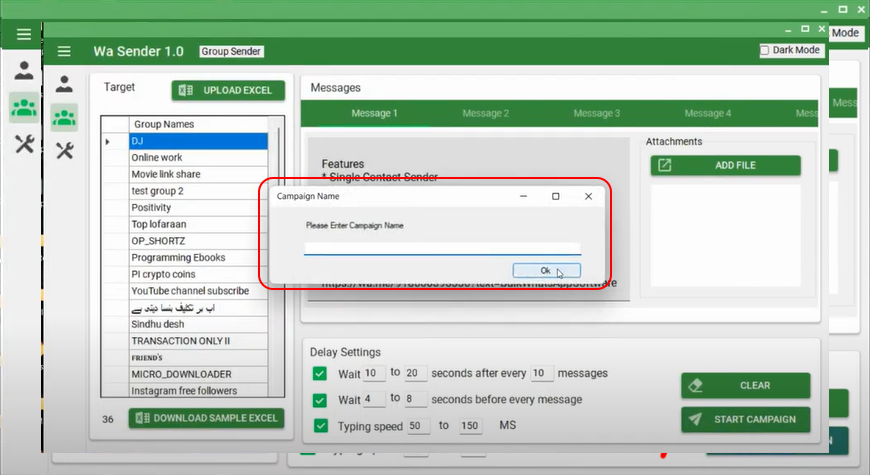
-
Click on 'Click to initiate' Button
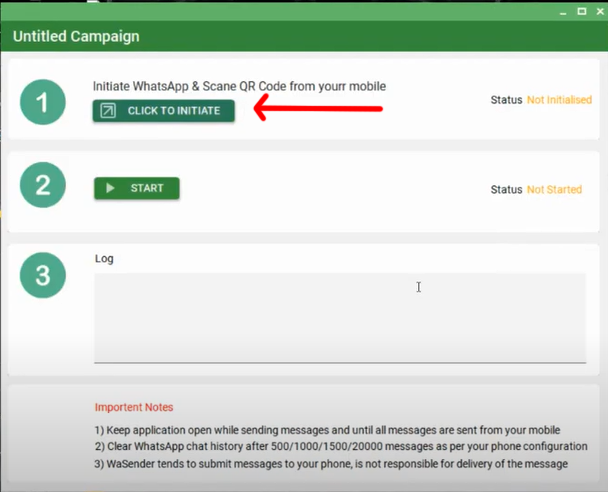
-
web whatsapp will open in Chrome Browser, Scan QR code from you mobile phone
and wait
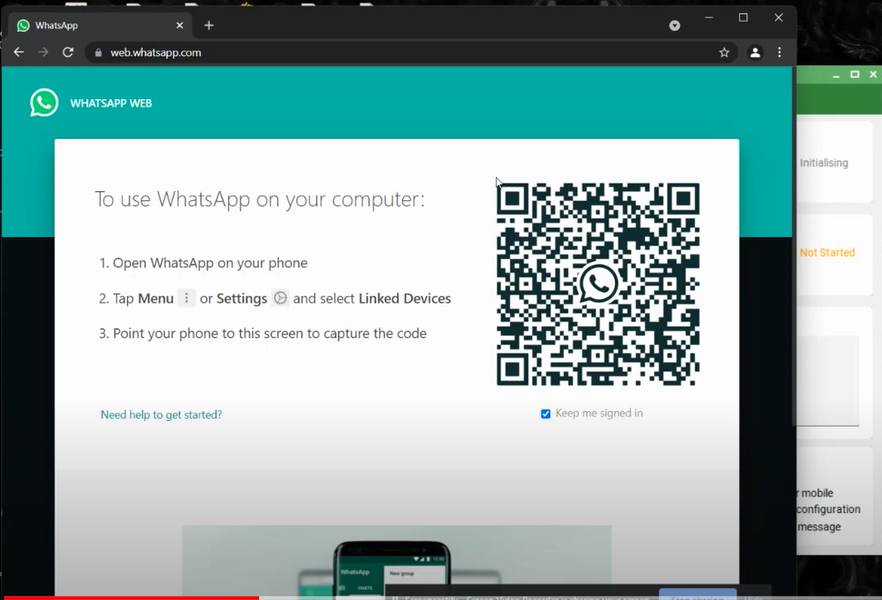
-
Once the status becomes 'Initialised', Click On 'Start' Button
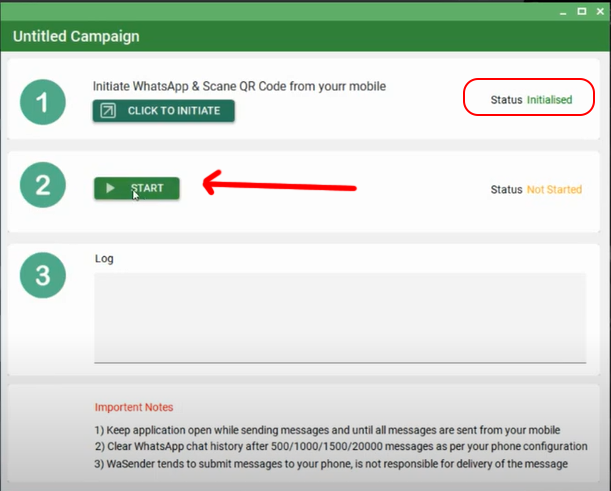
-
Now the status of you campaign becames 'Running' and WaSender will send your message
to targeted Groups one by one Autometicaly
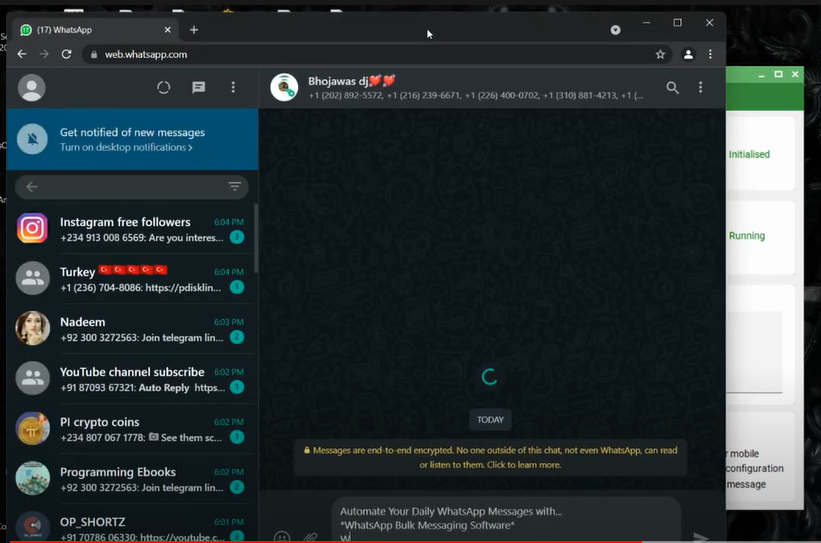
-
You can tarack a log and progress
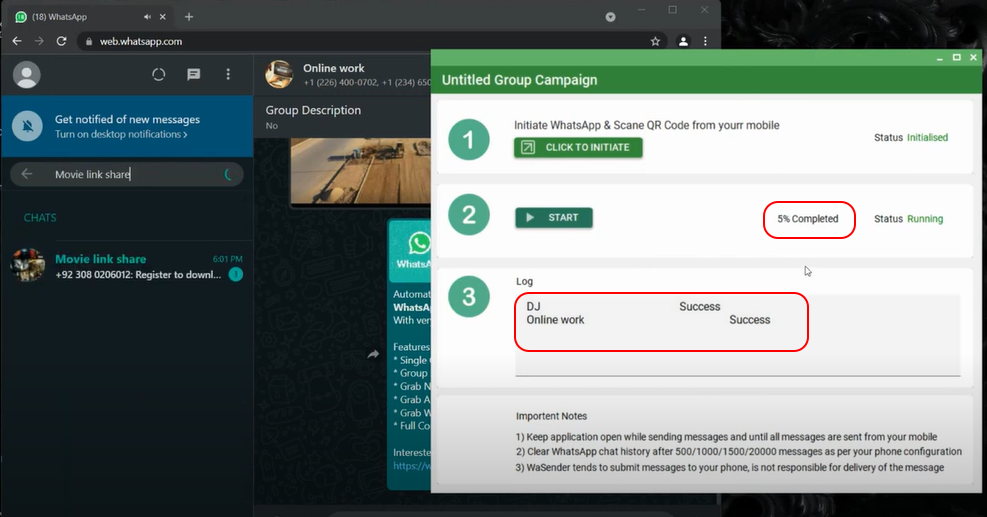
- After Finishing the task you will get Status Report of your campaign
Grab WhatsApp Group Links from Web
Auto Reply Bot
-
How to configure AutoReply Bot
-
Running AutoReply Bot
How to resolve SessionNotCreatedError error
-
Open Google Chrome, Go to 'About Chrome' section
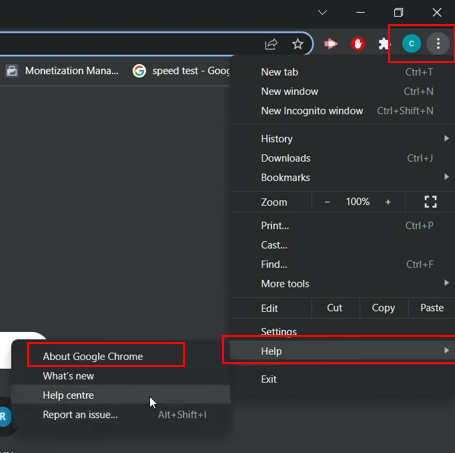
-
Note the Version of your Google Chrome
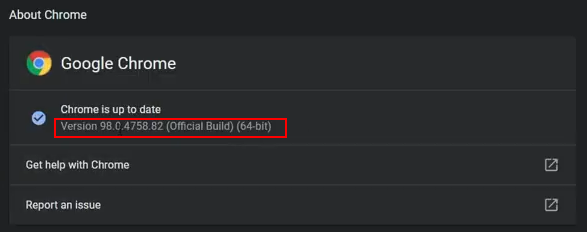
-
Now Click on Below link
https://chromedriver.chromium.org/downloads -
Find the exact same chrome driver Download Link from opened page . Click on it.
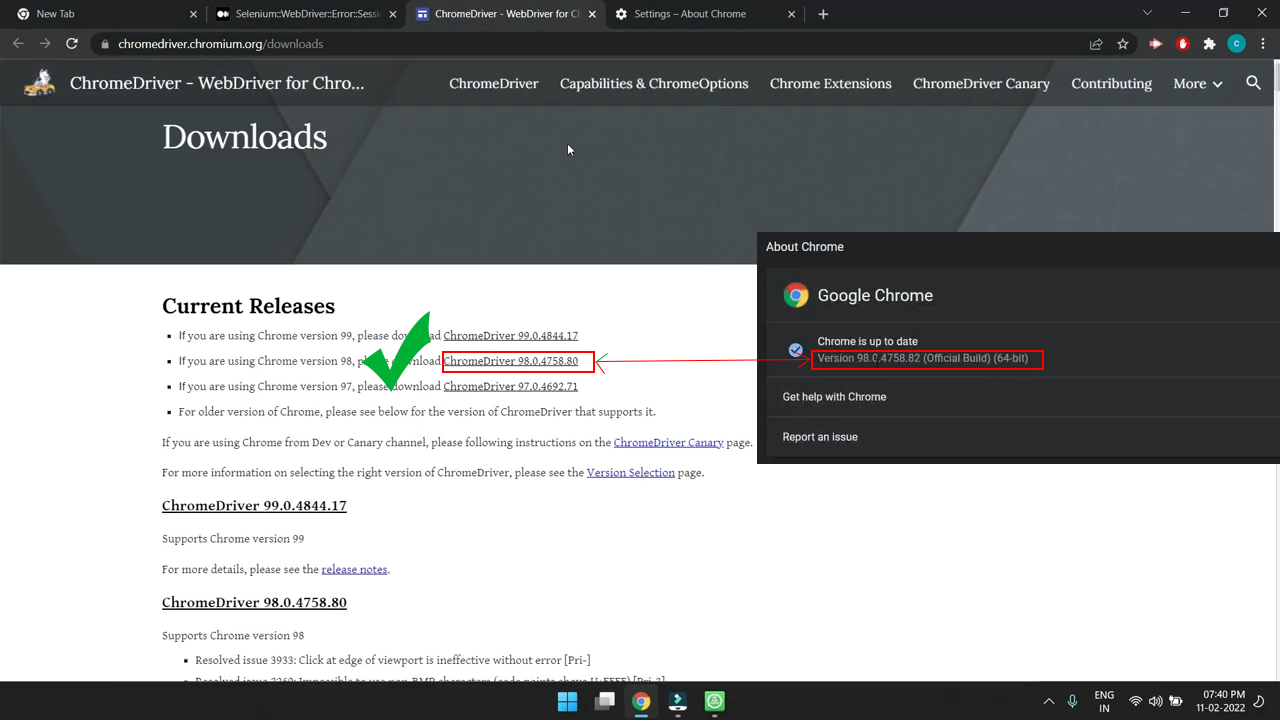
-
Choose chromedriver_win32.zip
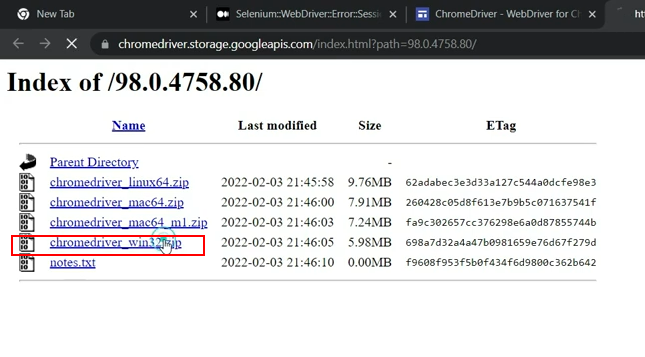
-
Once Download Complete , Extract the zip file
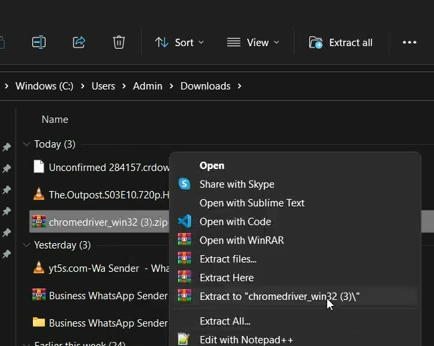
-
Now from Your Start Menu Type "WaSender" , Find Installed WaSender Software Icon ,
Right CLick on it and Click on 'Open File Location'
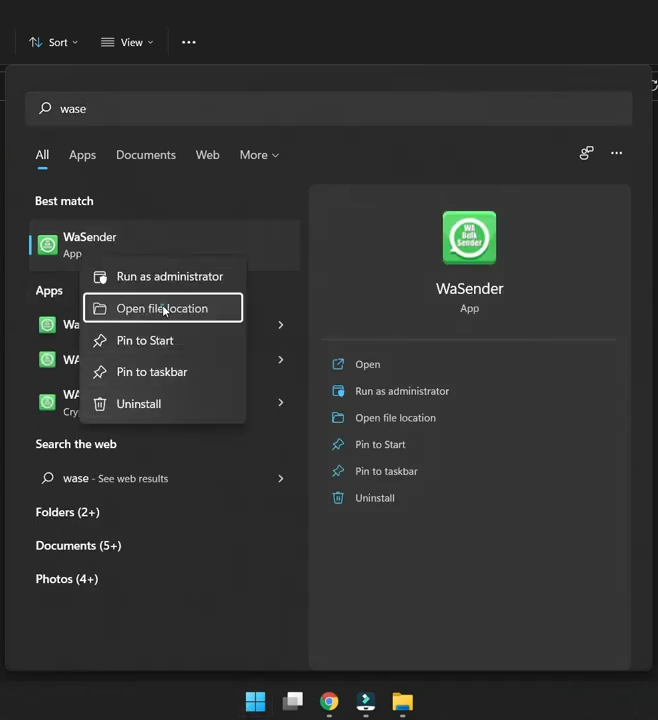
-
Now from Your Start Menu Type "WaSender" , Find Installed WaSender Software Icon ,
Right CLick on it and Click on 'Open File Location'
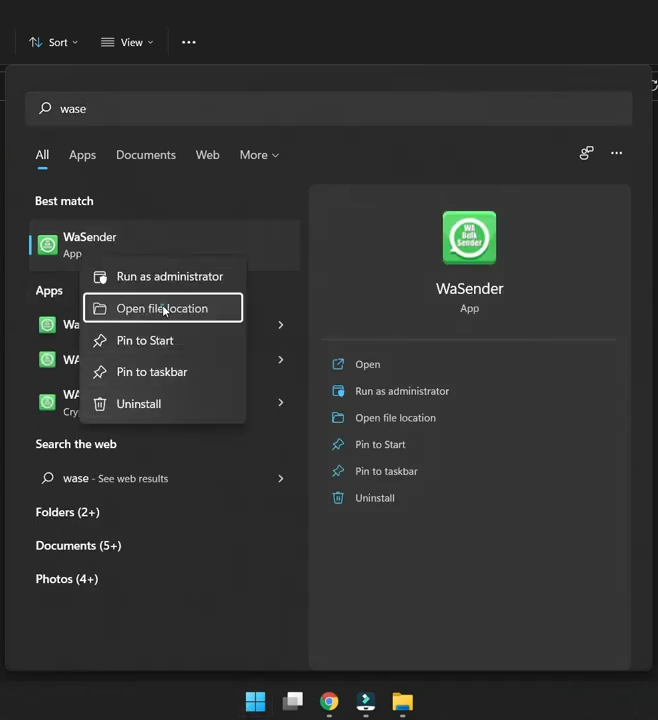
-
You Can Find shortcut of WaSender Software here
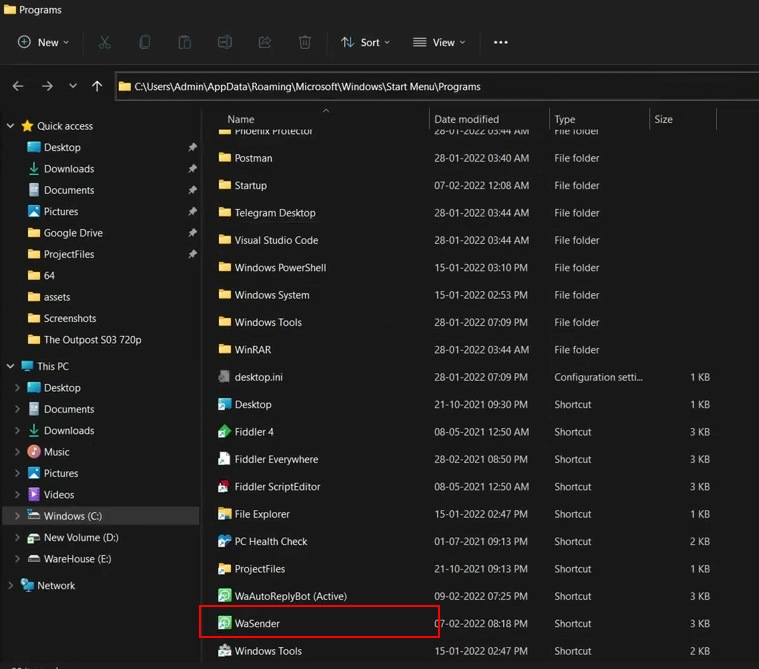
-
Right Click on 'WaSender' Shortcut and Click on 'Properties'
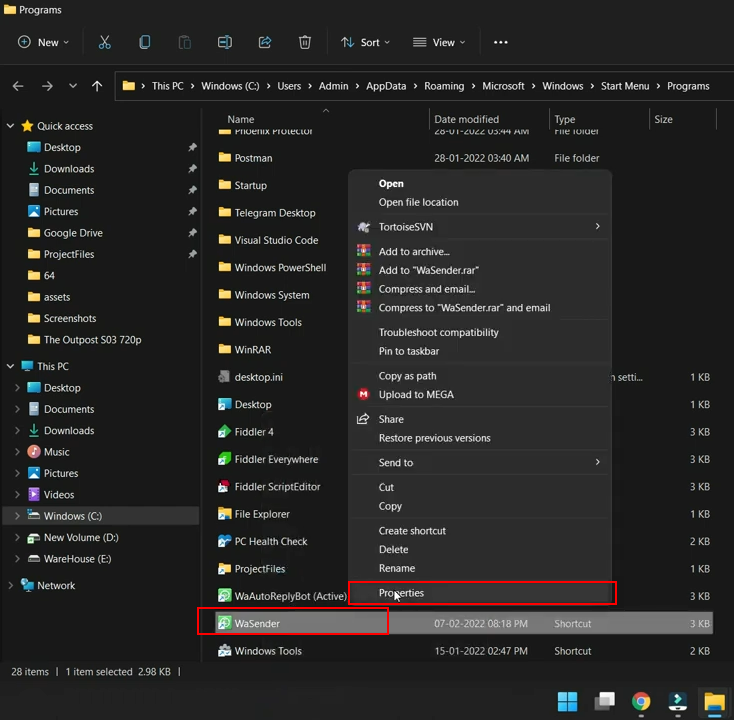
-
Property Window will Open , Now Copy Full Path of 'Wa Sender' Software where it
installed from 'Starts in' Section as hilighted below
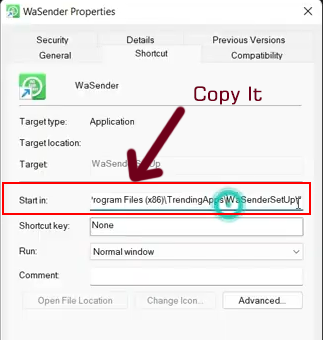
-
Now Close this property window.
Then Pres "Window Key " + "R"
Then Pres "Control" + "V"
And Click on "OK" Button
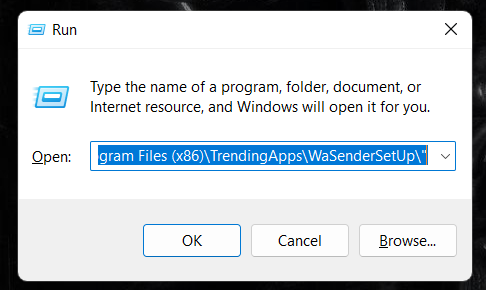
-
It will Open a folder where 'Wa Sender' Software installed
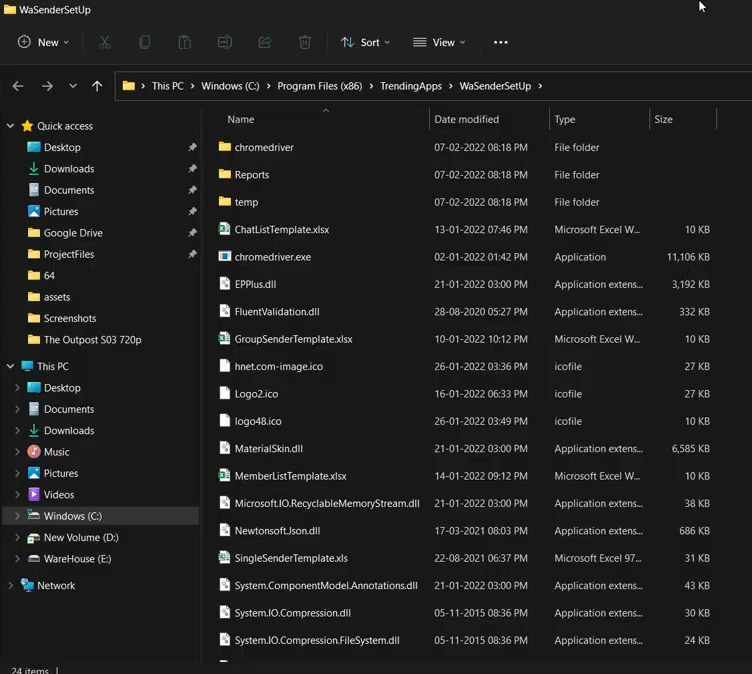
-
Go back to your downloaded 'chromedriver.exe' file and copy it
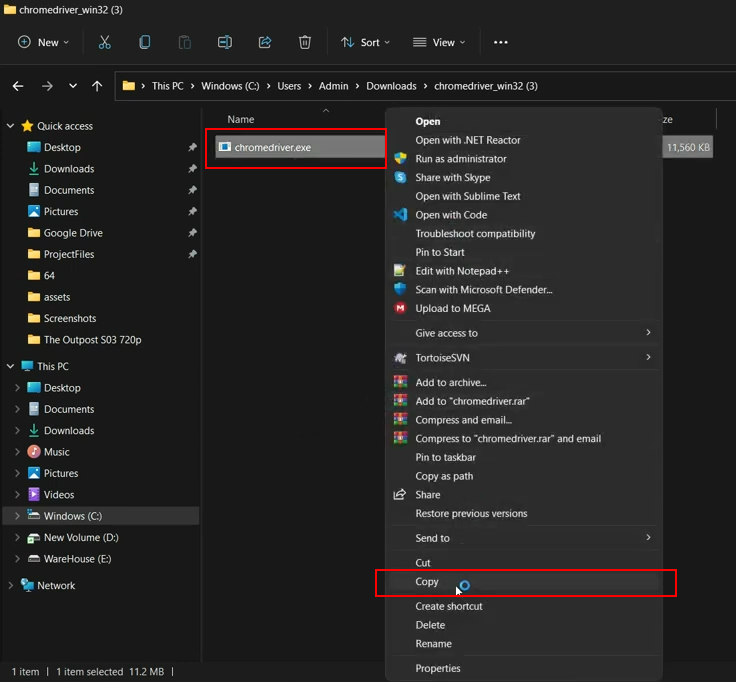
-
Then come back to WaSender folder and Paste the copied file
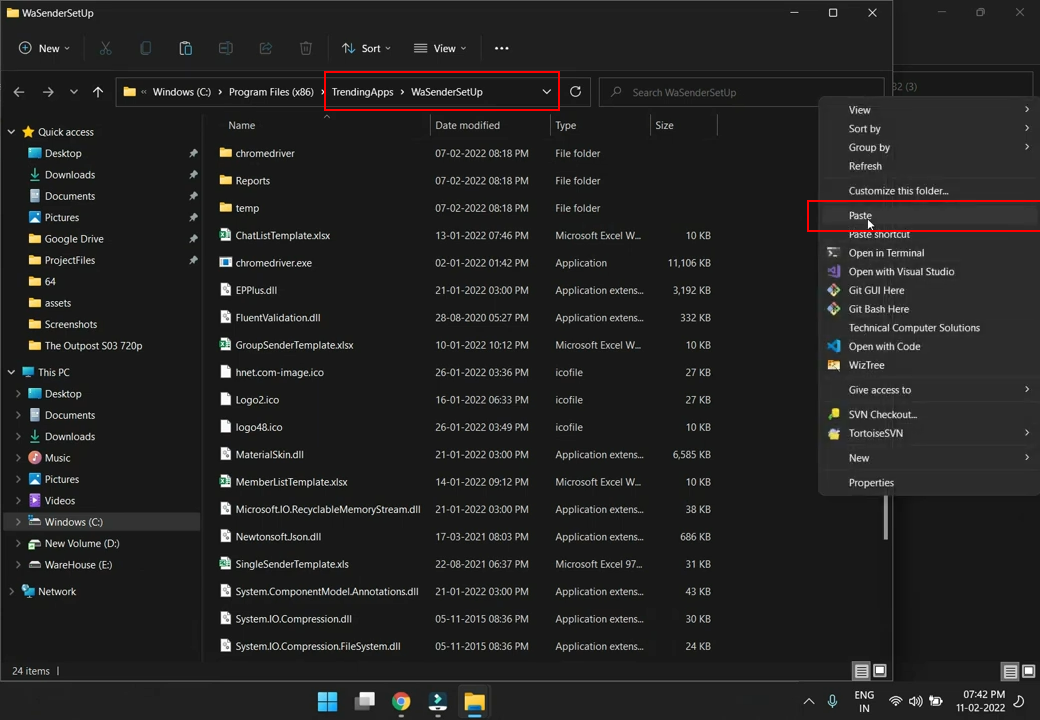
-
It wil ask you for Confirmation, Click on 'Replace' button as shown below
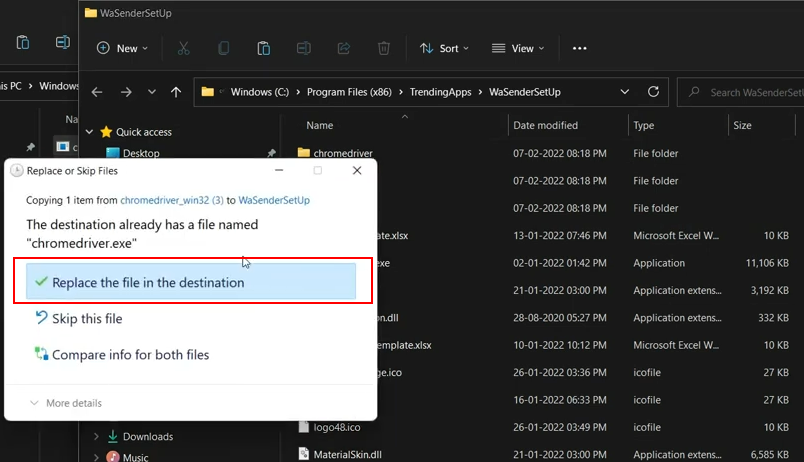
-
Now One more steap, Double click on 'Chromedriver' folder in the same directory
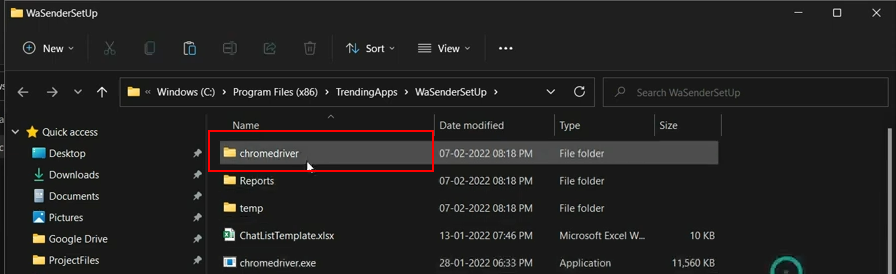
-
Paste the same copied file here as well
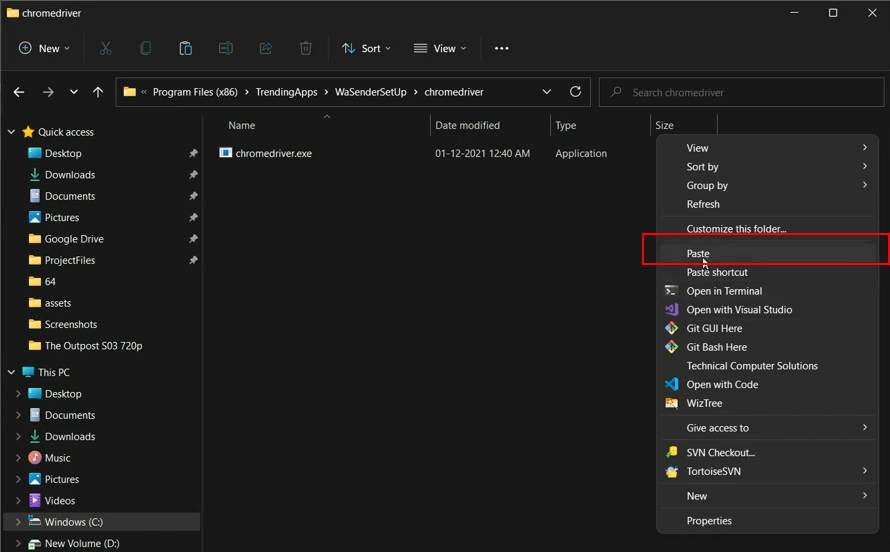
-
Thats It.
Now Close WaSender Software and Open it again.
How to Send 'Dynamic Parameterised Message'
- You can Send Dynamic, Parameterised Messages with very easy barChartOptions
-
First, Download sample excel file from WaSender
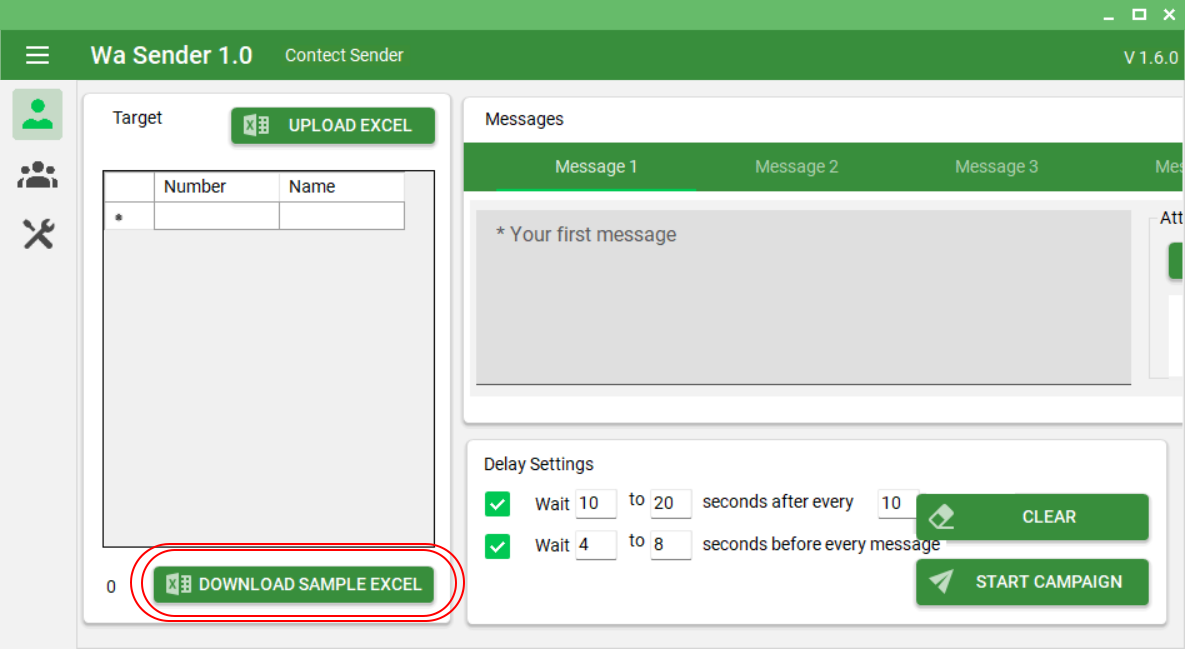
-
In this sheet, As we normally enter mobile numbers, add MObile Numbers with country
code, then add Name if any,
Now here is the key point, Add some extra columns as per your message requirment. The Example is shown in below image
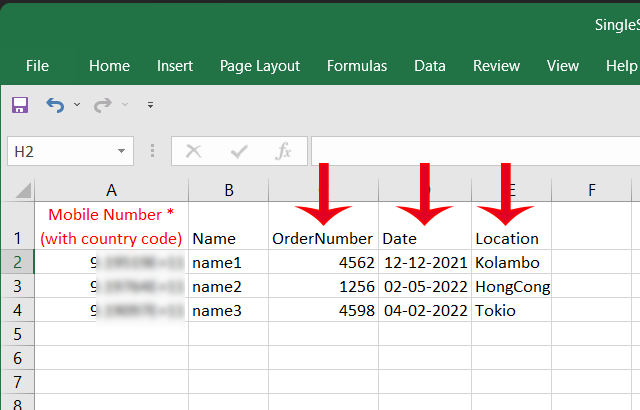
-
Now Save the file, And Back to WaSender, Hit 'UPLOAD EXCEL' button, and choose
recently updated excel sheet.
Extra aded columns will added with values, as per excel sheet
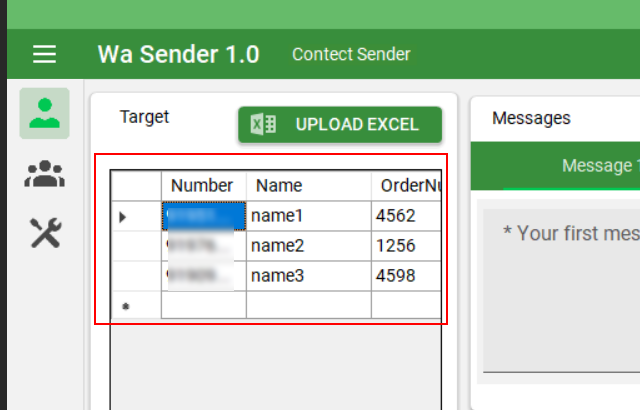
-
Now in the message field, You can use Columns Headers with {{}} as parameter ,
for example, if you want to use 'Name' use @{{Name}} (Without Space / Case Sencitive)
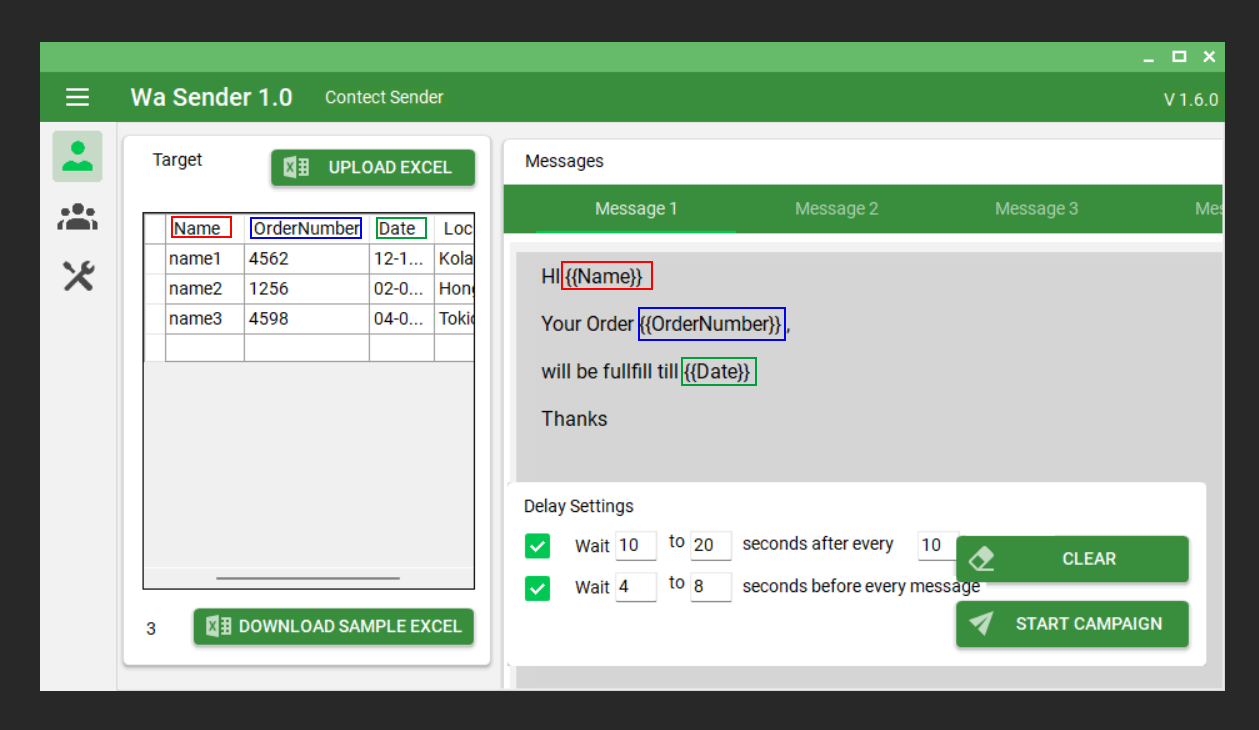
-
Now run the campaign Normally. Result will be like
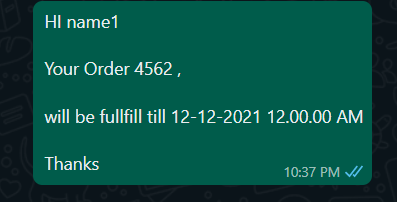
Grab (Scrap) Contact List
Send Message to Contact List
Use WhatsApp Number filter
Grab Active Members from WhatsApp group
Useful Tips
-
Q . How many messages with an image could be sent per minute?
Answer : It Depends on to how many contact you are targeting. Its advisable to increase delay setting as per your contact vastness. Current default delay settings are enough for almost 200 contacts . It takes random delay from the configuration which you provide You can say if you targeting for 200 contacts, it can send 5 to 10 message per minutes
-
Q . How many WhatsApp messages can I send per day? Will my number be blocked if I sent too many WhatsApp messages?
Answer : The number of messages you can send depends on how old your WhatsApp account is. If you have a new number, start by sending a small number of messages like 50 per day. Gradually increase it by around 5-10% every day and within a month you can reach up to 3000-4000 messages. WhatsApp will ban your number if you send too many spam messages. This happens if a large number of people report you as spam. So always ensure that you don’t spend spam especially from a new number.
-
Q . What are Anti-Block settings?
Answer : WaSender has a list of settings that can help to send a large number of messages without getting your account blocked.
1: With WaSender , you can send multiple variants of messages in single time. For example, if you are sending messages to 1000+ numbers, you can create around 5 different variants of messages so that your messages remain different.
2: WaSender allows you to import files with variables that can help you to even further distinguish each of your messages. For example, you can import a file with a name & number and use the name to make each message unique.
3: We provide settings like the time between messages and other advanced settings that prevent your account from getting blocked. -
Anti Ban tips
1)We suggest to not use your main personal account (you can use a new account number)
2)Just try to use your new account for few days sending and receiving and after sending bulk from it
3)Send account number (that you want use it to send bulk) as vcard from your personal account with friends and family ask them to save it and to message you on it
4)When you start send bulk from new account start with small bulks
5)Join Open WhatsApp Groups and make some conversation their
6)Try to write message in a way that recipient do not report it as spam (this is the most critical issue with new accounts)
7)Try to use Multi Message and/or Spintax barChartOptions on the application, which allow you to write same message in different way
8)Add your numbers and your friends number that you usually chat with them and set initiate dialog with them after x amount of messages
9)Give your account more credibility by joining groups
10)Do not send more than 600 messages per hour. Bulk Whatsapp Sender has a unique capping option where you can tell Bulk Whatsapp Sender when to stop sending messages.
11)Send messages only to opt-in users